Troubleshooting Lab Issues
This article provides a brief overview of the steps to be followed when an error occurs while accessing the labs part of our courses.
- Make sure you are using Google Chrome to access the labs. Our users have had more success using Google Chrome than any other browser.
- If you are seeing font issues such as the below, then most likely you have a browser extension that may be causing this. Some extensions that may cause this issue are - DuckDuckGo extension, Canvas Fingerprint Defender etc. Or this could be due to Ad or Javascript blockers. So please try disabling such blockers. Our labs use javascript to display the terminal.
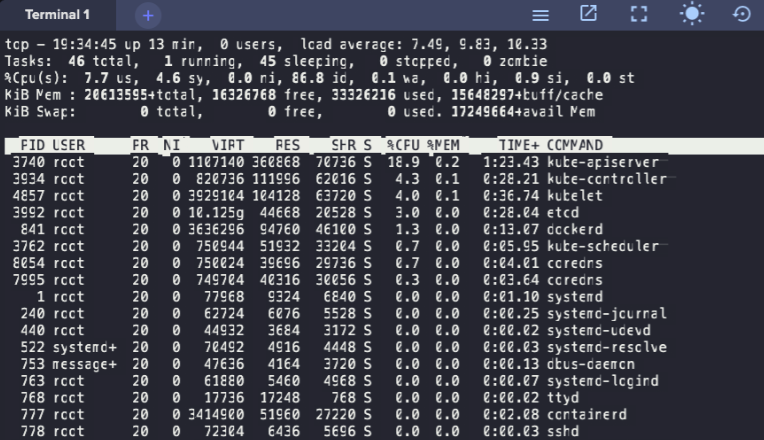
- Check if your firewall or proxy is preventing the connection to the labs.
- If you see some delay in the terminal when you type any letters.
.png)
As a workaround, go to the Chrome browser settings.Ensure the "Use hardware acceleration when available" option is enabled; the text buffers issue will disappear after enabling this. - Clear the cache and cookies and try loading again.
- Check your internet connection. Internet connection dropping or network with low speed can cause labs to end abruptly. You must have a stable internet connection with good speed.
7. Check for error messages in your browser console.
- Try to open the labs in your browser
- Right-click on the page and select Inspect
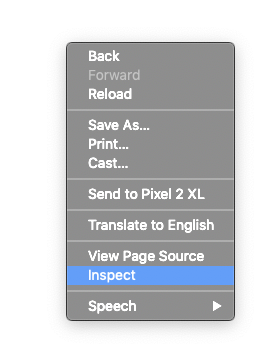
- Select Console in the window that opens and share a screenshot of the message you see there with us at support@kodekloud.com.
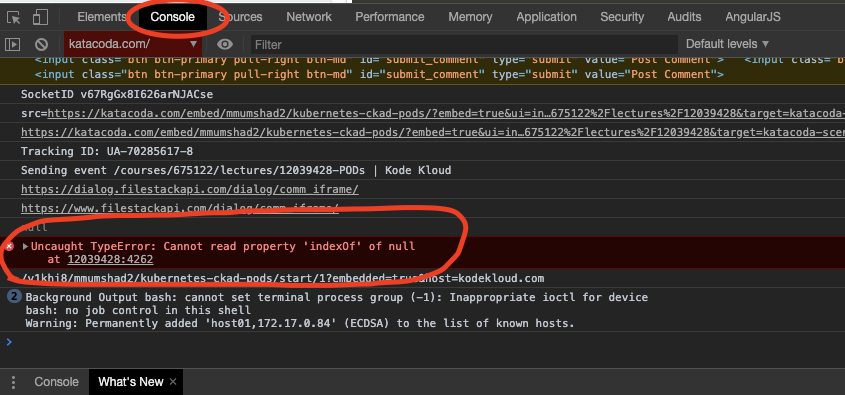
8. If you are seeing this message in your browser while accessing the lab. This could be happening because recently, we have enabled security measures on KodeKloud labs as follows:
This could be happening because recently, we have enabled security measures on KodeKloud labs as follows:- Running crypto-mining in labs is strictly prohibited. Your lab access will be blocked if you are caught running this program.
- Running network scanning on the lab terminal is not allowed. If you are caught running these tools for scanning hosts or ports:
• nmap• tshark• ngrep• mitmproxyyour access to the labs will be blocked.
Please get in touch with our support team at support@kodekloud.com if you think your access to labs is blocked due to reasons not mentioned above.
Troubleshooting Lab Terminal Connection Closed Issues
This article below provides a brief overview of the steps to be followed as diagnostics when there is problem accessing the labs - specifically "Connection Closed" error or issue
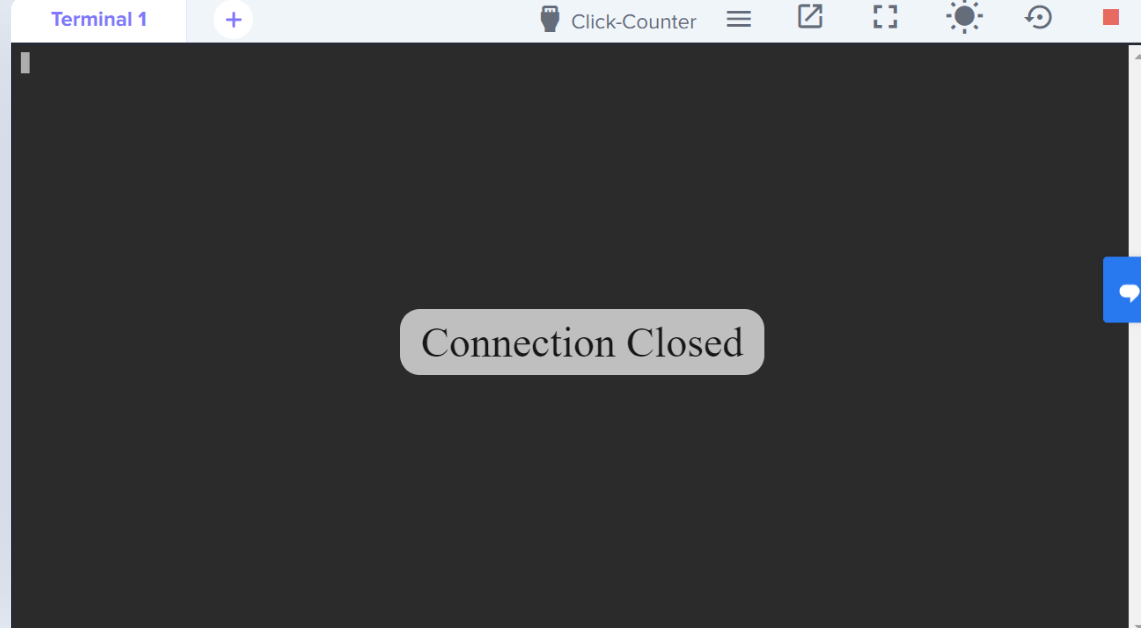
Please go through the following steps for diagnosing the problem at your end .
- What is the number of occurrences of this issue you have faced ? How often is this happening?
If this issue occurs only once or twice this could be due to temporary maintenance downtime. Please check after 30 mins to see if the issue persists.
If this is a regular occurrence? If so, please proceed to following steps: - Is this a browser specific issue ? If so, please try with different browsers.
- Please try to access with different machine - to isolate if the issue is specific to the system you use.
- Please disable any extensions on the browser that might interfere with the labs connection.
- Please try the labs in "INCOGNITO MODE"
.png?width=467&name=image%20(4).png)
- Please check for any existing security protocols setup in your system that might interfere with the labs connection or websockets .
- Please check if your browser supports websocket . You can test using the following service: https://www.websocket.org/echo.html
- Please check if you office or home network or any VPN settings is blocking the connection to the labs.
- Is this the same for all labs or specific lab?