Accessing Labs on KodeKloud for Udemy users
If you've purchased a course on Udemy that includes labs on our platform, follow these step-by-step instructions to gain access to the labs and enhance your hands-on learning experience.
Step 1: Open "Accessing the Labs" Lecture on Udemy
- Log into your Udemy account and navigate to the course you've purchased.
- Open the lecture titled "Accessing the Labs" to find the URL to the lab.
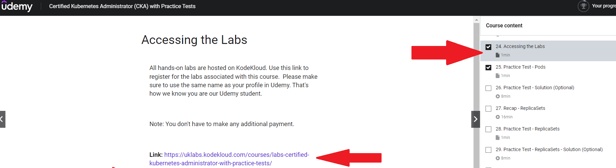
Step 2: Enroll in the Labs on KodeKloud
- Click on the labs link provided in the Udemy lecture, which will take you to the labs-only course on KodeKloud.
- Click on the "Sign in to Enroll" button to proceed.
Step 3: Sign in to KodeKloud
- If you have an existing KodeKloud account, simply utilize the "forgot password" option to access the new KodeKloud platform. Subsequently, you will receive an email containing a link to reset your password.
- For those who are new to KodeKloud, please proceed by registering as a new user through the "Sign up for free" option.
- You can also use the Google SSO option to log in if you are using a Gmail account.
Step 4: Accessing Labs
- Once you are logged in to your KodeKloud account, use the same URL you obtained from the Udemy lecture titled "Accessing the Labs" (Step 1) to access the labs.
- Click on the "Enroll for free" button, and you should be able to access the labs.
Conclusion:
By following these simple steps, you can seamlessly access the labs on KodeKloud associated with your Udemy course. If you encounter any issues during the process or have additional questions, feel free to reach out to our support team at support@kodekloud.com for assistance. We're here to support your learning journey and make it as smooth as possible. Happy learning!